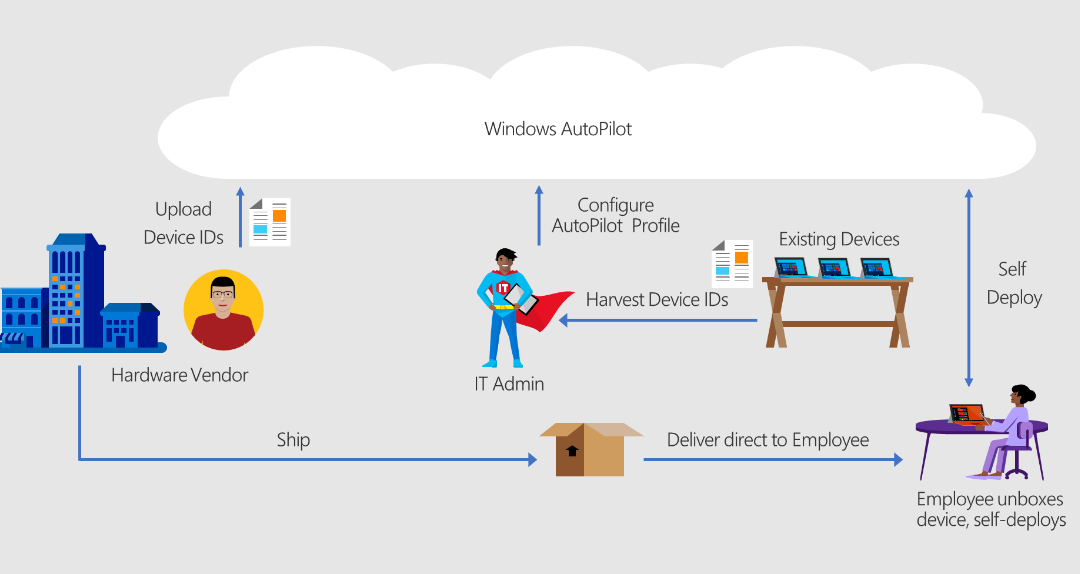I’m A New Hire
In the past year, I have had 4 different positions for 3 different companies and started 2 new jobs. Both of my current jobs are remote positions where initially I needed my business equipment sent to me for my first day of work. Working from home was once a rarity in business, today it is completely commonplace. With Microsoft Autopilot, onboarding is a breeze!
Job 1: In Office
When I began my most recent in-office position in 2019, I arrived at my desk, generated a new password, and was ready to go. No setup, no delay, just diving right into my work. All the preparation and installations had occurred before I even stepped into the building. I was part of the company’s IT department, so I saw the onboarding process consistently.
It went something like this:
- Step 1: Find a device that will fit the new hires position
- For example, if the new employee will be in the marketing department, they will need a device with more RAM compared to someone in sales
- Step 2: Wipe/reset the device
- Make sure that the device has been reset and has no old data on it, if there is important information on the device, upload it to a secure drive, and reset the device to factory settings
- Step 3: Assign user and programs to the device
- Manually setup the users device configurations and download all essential programs
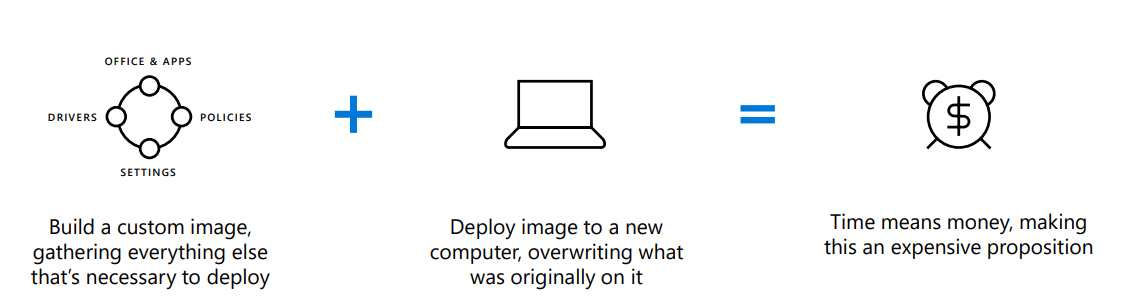
We are creatures of habit, why change something that has worked well in the past? We are stuck in the old way of doing things because the old way still works. What we try not to see are the inefficiencies in the system that have been outed by the work from home movement. These practices might have worked well in in-office scenarios, but that was before working from home was so mainstream.
This process of onboarding and setup in this style takes much longer if employees are working from home as the devices must be sent from storage to the IT employee, who would then have to follow the above steps. Once the device has been setup, it would then be sent out to the new user; effectively doubling the time in transport alone compared to having all these steps completed in the same office building.
Unfortunately, in today’s world many employees start their careers in the COVID digital age by simply getting set-up with all the programs, gizmos, and gadgets that they need so that they can work successfully as time moves on.
Job 2: Work From Home Manual Setup
After moving out of the state and resigning from my first position, I began a new job in July 2020. The company I was starting with had shipped me a computer which I received on my first official day of work. Instead of spending my first few hours with the company learning about the culture, going over my daily tasks, and what I was expected to do, I spent the entirety of the day setting up my computer. I had to download all the necessary programs I needed access to, Microsoft Office, the Adobe Suite, etc. and created a bunch of accounts that I needed. I come from a background in information technology, so this was not a huge deal to me, but an inconvenience nonetheless. I felt bad about the time I ‘wasted’ to set-up my computer, but at the end of the day I did what I needed to get work done and I was still earning a paycheck, so what did I care; first day is for taking it easy, right?
Start Fresh!
Employees who have been unemployed during the pandemic are hungry to start their new positions, jobs, and careers, but get bogged down setting themselves up in a work-from-home scenario. For many small companies including this one, there is no need for an IT department as 80% of employees are sales staff, and as long as they can access their CRM, an IT department isn’t necessary. I understand that this is not necessarily the right point of view, but a valid one if it raises the bottom line for most small businesses.
It is not only annoying to have to setup your own computer, but unfortunately it is often overlooked that this can be extremely risky. If employers are having individual’s set-up their own devices, they need to be weary of how their users store their passwords, if they are prone or subject to phishing attempts, if they are using the work device for personal use, and a variety of other issues that could be catastrophic any company, large or small. This is all worth mentioning because it shines a light on my newest position, and how easy this process can be.
Job 3: Work From Home Microsoft AutoPilot Setup
I started with Finchloom at the beginning of February, and the onboarding process was roughly the same as my previous employer in the beginning. I received my work device, powered it on, and signed into my email that was generated before I started my first day. This was the moment where I was amazed. Instead of going through the trouble of downloading all the programs I needed, Microsoft Autopilot kicked into gear.
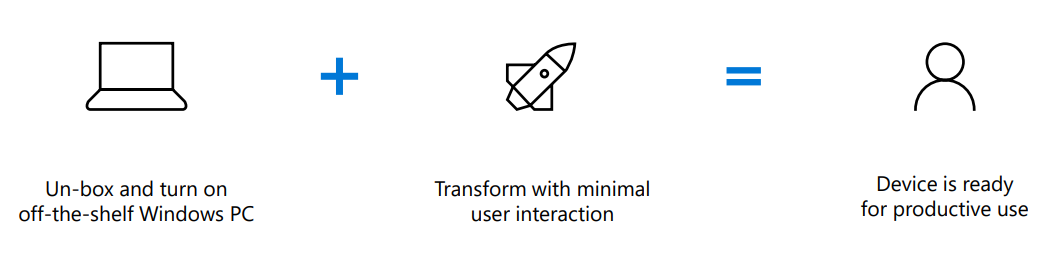
Autopilot is a cloud-driven service that allows HR and IT departments to pre-register devices so that they can be completely configured with no IT intervention. Allow me to reiterate. Users can have their devices completely configured through the cloud based on pre-identified packages of customizations that can be copied to a single computer, a department, or an entire company. If a certain subsection of your business needs access to a specific financial program, the program can be automatically installed for the employees within that section of the business the second that they power their device on for the first time and sign in. No calls to the IT department, no steps or programs to troubleshoot, and no hassle to get up and running on your first day. In my head, Autopilot is like a dresser that builds itself. You take it out of the box and sit back while the cloud executes all the grunt work.
I was amazed. I studied management information systems and entrepreneurship while at University and can say without a doubt that if/when I begin my own business, this will be one of the first of the Microsoft products that I will have my eye on. It simplifies the onboarding process, removes the chance of human error, and saves a huge amount of time (and money) per employee.
Why Use Microsoft AutoPilot?
Imagine buying a car that you did not have to ‘setup’. The second you sit in the driver’s seat, the seat and mirrors adjust to their perfect angles, the radio plays your favorite song, and the navigation is telling you exactly how to get where you want to go. This is how Microsoft Autopilot makes users lives easier. Unbox your computer, log in, and go. Autopilot shows its enrollment status just after the user logs in to ensure that the device is fully configured, compliant, and secure before the user can even use the device.

Customer benefits of Microsoft Autopilot include:
- Easy deployment and management
- No more custom images (drives down cost)
- Always up to date with latest updates
- Centralized device management
- Granular application, security, and policy administration
In this work from anywhere world, where employees are on different schedules in different time zones, it is critical to save as much time and money as possible. Microsoft’s Autopilot program allows users ease of access to their necessary programs while maintaining strict security and regulatory standards. Any company, whether they are hiring today or planning to hire needs to consider the user setup that they will inevitably go through, and in most places working from home is going to be the norm from here on out.