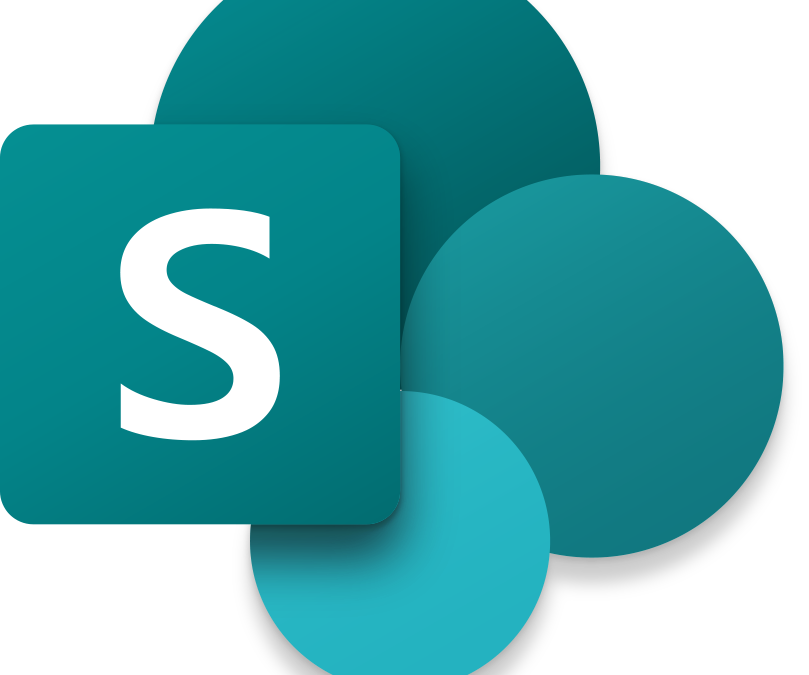Most of us know SharePoint as the web-based document management and storage system for Microsoft 365. But in addition to its search feature and file storage for MS Teams, SharePoint can be used to dynamically organize your company content to make you more productive, through document management, lists, and collaboration tools.
What is SharePoint?
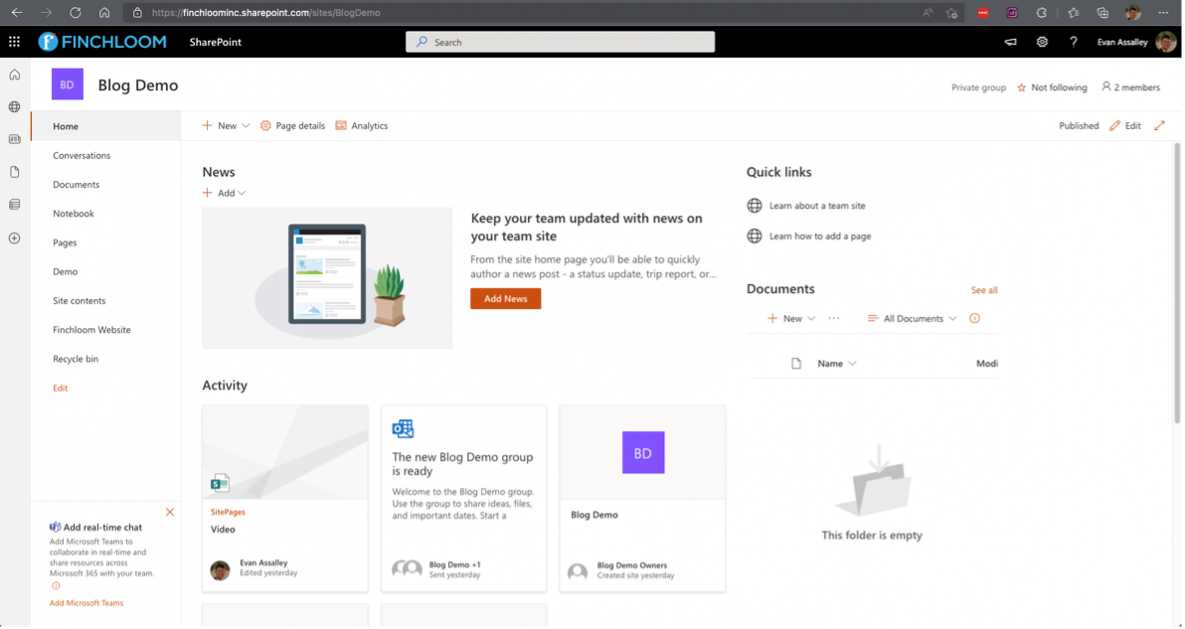
For demonstration purposes, our SharePoint lead Tim Swift (meet Tim here) has spun up a new SharePoint site. As he explains, SharePoint is typically used through the purview of Microsoft Teams, and users can think of the SharePoint site that we have created as an example as a ‘Team’.
However, there are more features that deserve attention within SharePoint itself.
SharePoint Document Libraries
Along the left side of the screen contains all the different areas that can be referenced within the site. Sections include Home, Conversations, and Documents to name a few. This menu is completely customizable and can include a variety of additional information like links to company websites, frequently used documents, calendars, planners, and more.
‘Documents’ is the first document library that is automatically created with the site. Think of a document library as a container for folders that can have permissions assigned to it.
When you need to channel your data by workflow, permissions, or function, you should consider splitting by document library and not necessarily by folder. For example, Human Resources data should be stored in a different document library, and have restricted permissions assigned to specific company staff. Certain documents within that library may be assigned different permissions for specific tasks or functions.
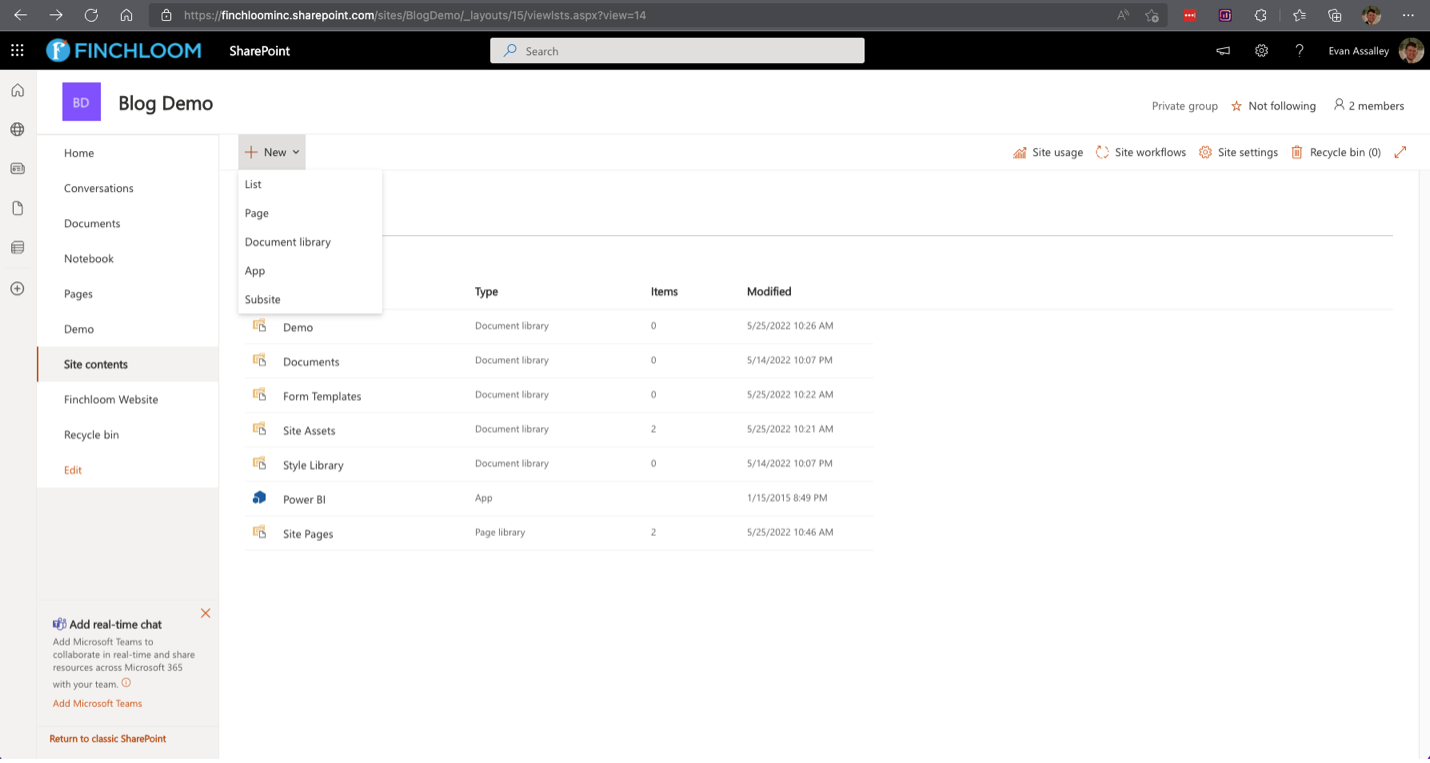
The ‘new’ button at the top of the site contents page allows users to create net new document libraries, which will populate the site contents.
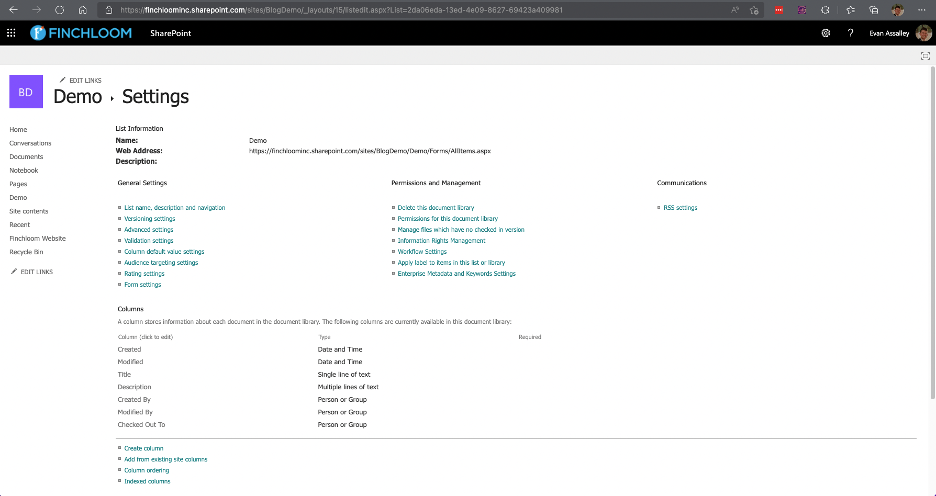
Within Site Contents, users can centrally manage permissions, metadata settings, and more to dial each of those document libraries into a very specific experience per user, department, region, or any logical way they can be spliced.
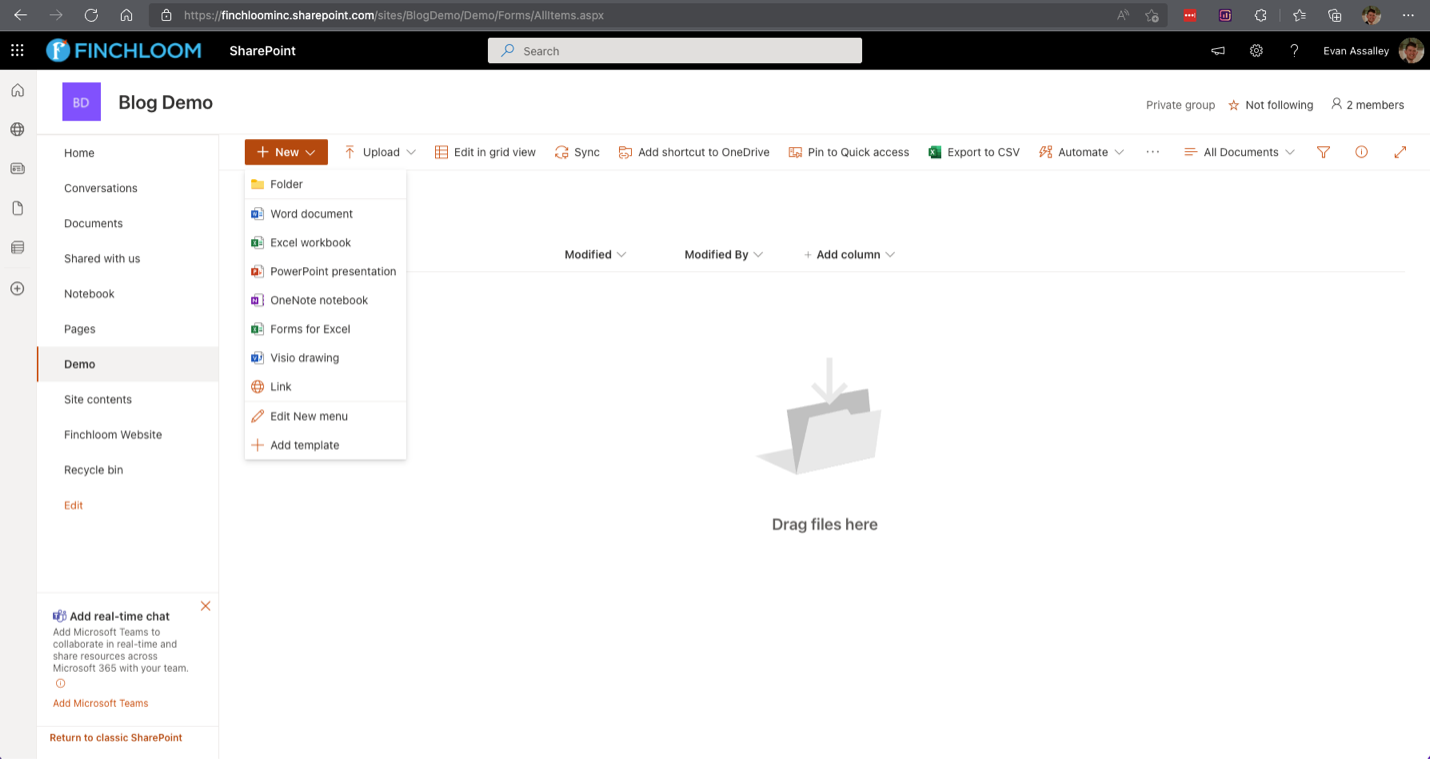
Within a document library, clicking the ‘new’ button provides the ability to add a folder, Word document, Excel workbook, links, templates, and more to the specific document library that they are accessing – similar to what individuals would experience in Teams.
“Document templates” is a useful feature because teams can upload templates that they constantly use, which then appear as a button. When clicked, SharePoint generates a copy of the document and enables the user to start filling it out. This saves a lot of time when compared to the traditional process of looking for the document, and saving a new copy .
In summary, don’t only use the pre-created ‘Documents’ document library. Split your workspace into multiple document libraries to take advantage of permissions, different metadata, different document library views, etc. so that your business is not overwhelmed with permissions issues, tagging data, or locating important information.
SharePoint Lists
SharePoint lists can be thought of as centralized relational databases that can be spun up at any point and have unique web addresses. Lists can also be assigned permissions and are centralized locations to manage data… there is no need to worry about duplicating data at any level.
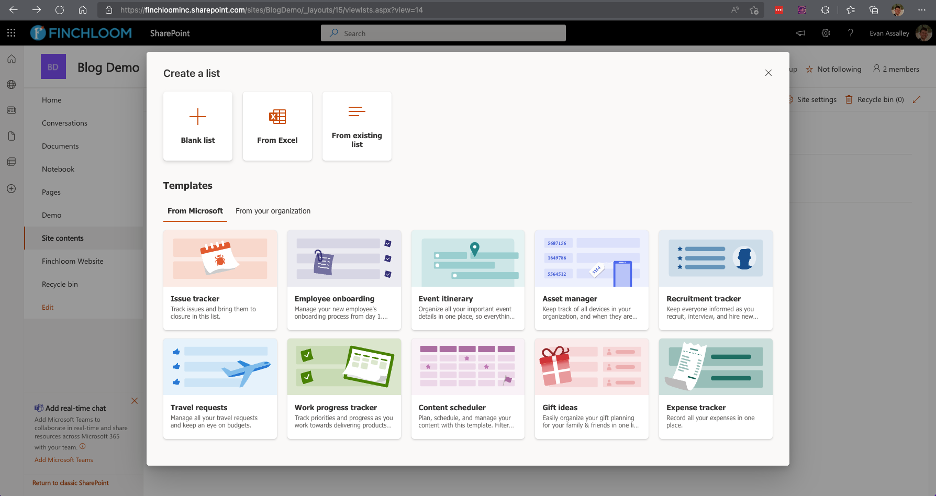
The use cases for SharePoint Lists match a variety of other programs including Microsoft Excel, Smartsheets, Access Databases, and more.
One of the best ways to understand lists at a deeper level is to look at some of the templated examples. The issue tracker displays data in columns, almost like MS Excel:
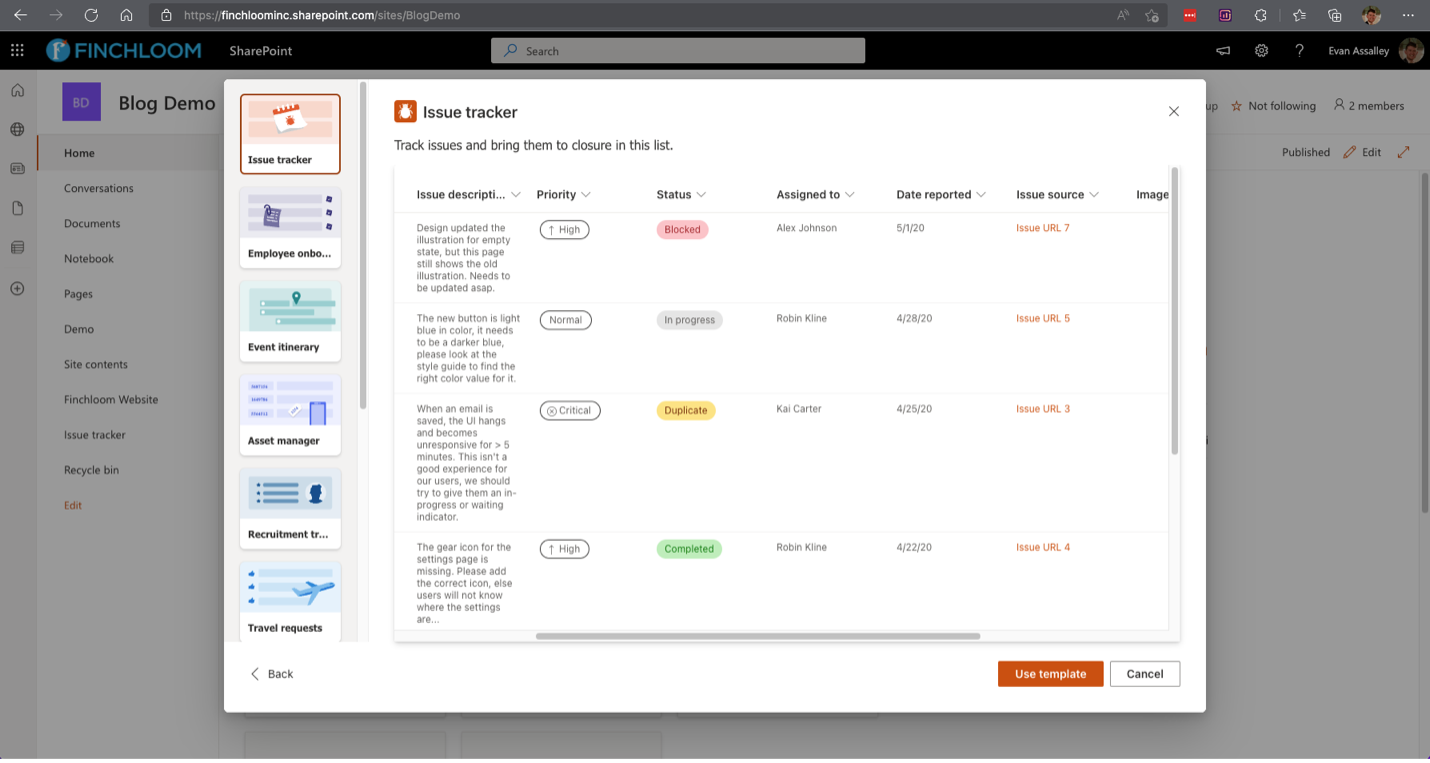
But SharePoint Lists differ from an Excel spreadsheet. First, you’ll notice that each of the sample columns is assigned a different data type. The ‘Assigned to’ column in this case is effectively an Active Directory lookup. With this, users can customize what is displayed on the front end, whether it be the display name, email address, or any other field located in Active Directory.
There are a variety of data fields that can be manipulated as needed. The ‘status’ column in the example above changes color based on the stage it is in and can also include different icons if the end user wants them.
Date columns can display when items are assigned, when they are due, and since it is a database, these dates can be switched to a calendar view.
Thanks to its native connection to Power Automate or Flow, List can display anything typically created in Excel or Smartsheets, while pulling data from other products, files, or locations, with no coding at all.
Lists provides a high level of functionality right out of the box, can be customized to fit almost any use case, and branded and colored per business specifications.
SharePoint Pages
Pages is an underutilized feature of SharePoint that provides a large value to users. Companies will generally spin up entire SharePoint sites for static informational pages like an announcements webpage, but if you are familiar with basic web design and methodology, you can do a lot more customizing a SharePoint Page.
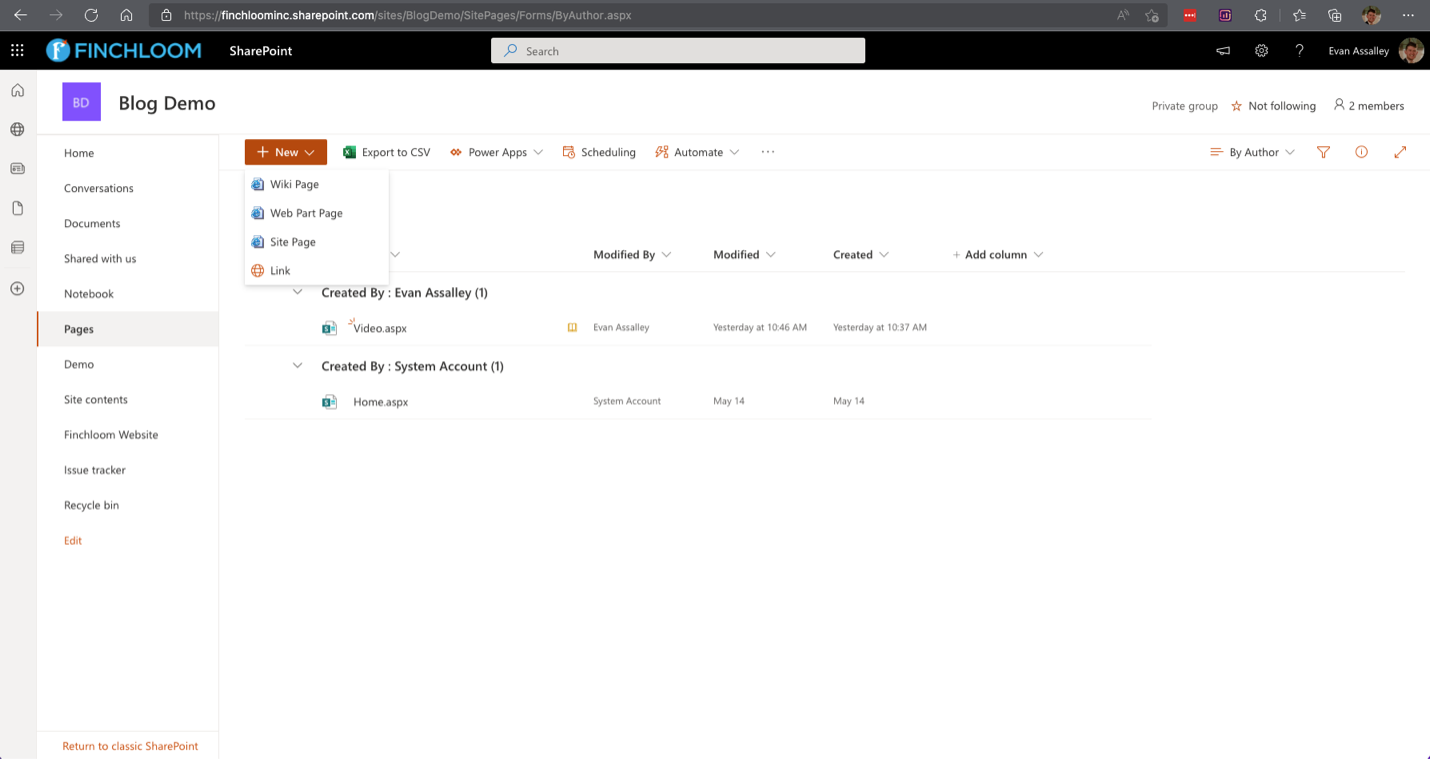
Each page has its own distinct URL and can have permissions assigned to it to target different users or groups. Almost anything within Office 365 can be embedded in integrated on the SharePoint page, but you are not limited to just Microsoft products. Companies like Google, Jira, Kindle, Salesforce, and Trello have all created connectors to allow native embeds and direct integrations within Pages.
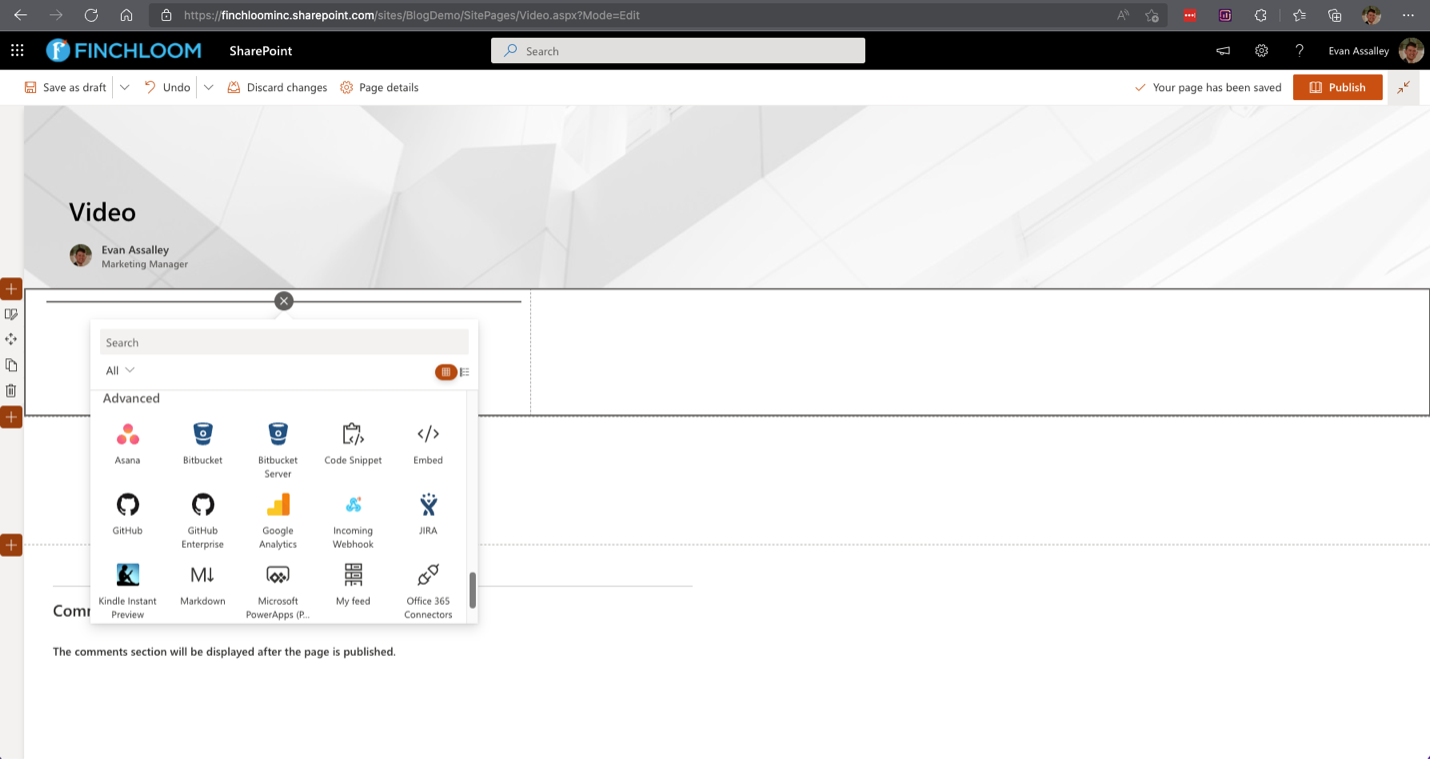
For applications and programs that do not have a direct integration, the embed feature allows users to pull the embed code from anywhere.
A great use case is embedding Smartsheets. Several companies that we work with display multiple Smartsheet dashboards to track project progress, resource allocation, and more, all on a single Page. Others combine various data sources from different platforms to see information side-by-side, without clicking in and out of applications.
Pages can also be distributed internally or shared with external guests through guest access. Anything that you would use a webpage for, a SharePoint Page can be created for in minutes.
SharePoint’s internal page builder is also responsive. That is, there is no longer the concept of designing a page for a desktop or mobile UI. There is a singular modern UI that scales based on your screen resolution. If something doesn’t feel right on a certain device, chances are it has to do with the size of your screen because of its reactive design.
Document Libraries, Lists, Pages, and What you need to know
Our goal is to inform current or interested Microsoft users of the capabilities of SharePoint beyond what they already know. Many software products that are purchased as ‘add-ons’ can be completely replaced with their SharePoint versions at no additional cost .
In the coming weeks, we will be releasing a 102 version of this article for each of these technologies. If you would like to be notified on the release, please consider subscribing here.
If you would like to speak with a resident SharePoint expert, please visit this page and fill out the form for a complimentary assessment of your current technologies and how they can transfer or translate to SharePoint.