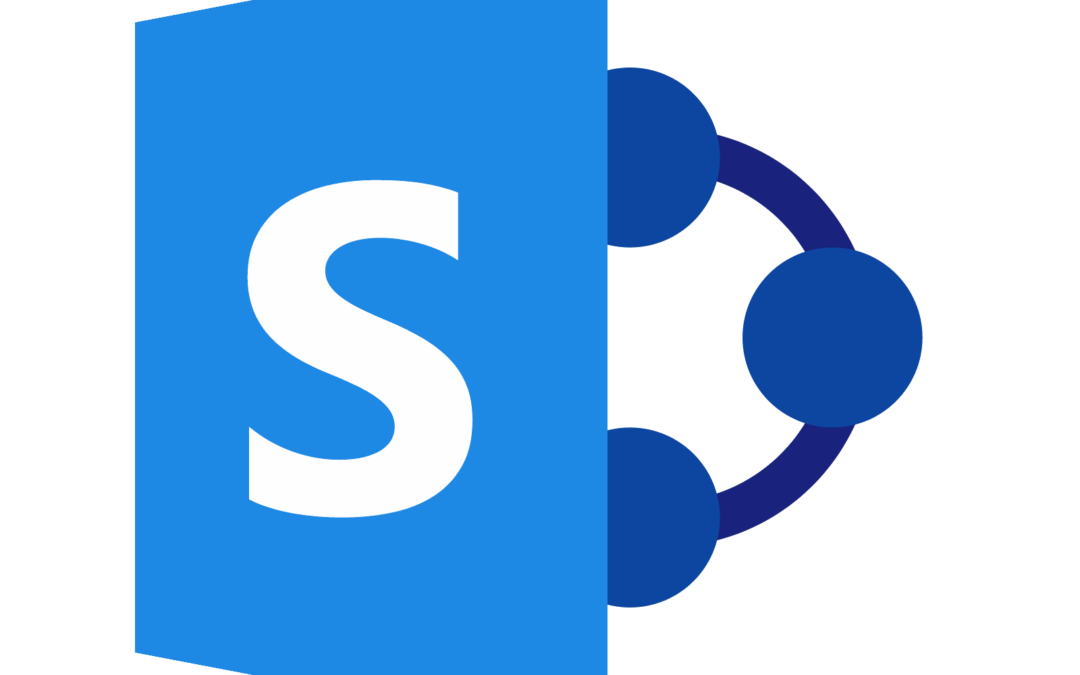Where better to begin our technical blog series than with the program that makes up a majority of the underpinnings of several Microsoft products, SharePoint. In this blog, I interviewed Tim Swift, one of our resident SharePoint experts here at Finchloom. Tim dives into what SharePoint is, why it is a critical tool for business, and how it integrates into nearly every Microsoft system and subsystem out there. Learn about how SharePoint is utilized in your business below.
What is SharePoint?
A common misconception of SharePoint is that it is not necessarily a product, but instead a platform, and understanding the difference between ‘product’ and ‘platform’ is the main idea to wrap one’s head around if you want to fully understand exactly what SharePoint does.
Most people think of SharePoint as a simple file server or file server infrastructure; a location and strategy in which you store files. It should conversely be seen as a collaboration platform, meaning that it does much more than storage and organization. Beyond simple file storage, it inventories basically everything the user does with a file, and additionally allows users to set up web pages for a variety of different uses. When clients compare SharePoint to products like G-Suite, many think of G-drive infrastructure which is generally incorrect as SharePoint combines many of the facets of the G-suite system.
The basic understanding that SharePoint underpins so much of Office 365 is the predominant point that I would like to get across in this blog, it’s not just what users tend to see within their SharePoint sites. When utilizing Microsoft Teams or OneDrive, users need to realize that both have SharePoint ‘under the hood’ so to speak. Understanding that you’re not just using a one for one product where you just put a file in a folder, and instead that you’re using a specific part of the entire SharePoint platform is key to understand.
What happens when I share a file?
I asked Tim: “If I share a file through Teams, or via the share button found within the Microsoft Apps (like Excel for example), does that process utilize SharePoint?” To make the answer a simple one, yes it does.
One way to think of Teams is that it is an overlay of the rest of the Office 365 service, and a huge component of the underpinning in SharePoint that we spoke of previously. When you reference a file, a lot of times it’s referring directly to SharePoint.
If you create a team/team channel and start collaborating and sharing files within that team’s channel, it all gets stored under SharePoint. Because it’s being stored there, you have a lot of data being collected about each shared file including a full version history. With SharePoint’s capabilities, multiple people can edit a file at the same time, and if you send messages related to that file, they are collected in all sorts of different parts of Office 365, so Exchange may also come into play.
Chat and Share Better
If you’re going to send messages within a team in Microsoft Teams, there is consistent flow of data within the team mailbox. Behind the scenes, a team is basically a shared mailbox that multiple users can access at the same time, but with a different interface and feel when compared to a shared email mailbox in Outlook/Exchange.
One-on-one interactions (messages between 2 individual users) on the other hand utilize OneDrive, and this is where things can get a little confusing. OneDrive uses a lot of the same infrastructure of SharePoint, but itself is a separate platform, and serves a different purpose.
For all intents and purposes, OneDrive is the more personalized version of SharePoint, and what you’re doing contextually within Teams determines where the file will be stored inside the hierarchy of Office 365, which behind the scenes even further is usually SharePoint. In a single sentence, it touches almost every aspect of Office 365, and Teams reuses the existing infrastructure of Office 365 and essentially gives a different wrapper.
What can SharePoint do?
When it comes its capabilities, there are several main pillars:
Sites
When you’re going to use SharePoint, you need to have a SharePoint site which will be the nucleoli that everything revolves around. Within that site, you can create web pages to display content or embed content, and you can have as many web pages as you need. A powerful aspect of the pages is that you can quickly spin them up, and they can serve a variety of different purposes. Events, landing pages, dashboards, cross-linking content from different sources, and more, all from the visual presentation layer.
Documents
The second pillar involves documents and document libraries. The best way to think of a document library is as a container for folders and documents. These files and folders live within document libraries and allow users to automate permissions, and dial in experiences for their documents. You can action robust metadata management (tracking extra file properties beyond who added it when it was when it was modified) and add your own custom columns on top of it to track and drive the life cycle of your documents in in a way that is tailored towards your organization.
Lists
Lists are being spun off into their own product category, so if you’ve seen Microsoft Lists in the app launcher, this was formerly another piece of SharePoint that Microsoft is now taking and spinning off into its own platform. If you’ve ever used any tools like Smartsheets, an Access database, or even an Excel spreadsheet, that is the best way to think of a list; it’s a list of data and a way to store it in-house. Let’s say you have a need for an Excel workbook for your team and you need something that’s in a centralized location that anyone can access in any conditions, lists has you covered.
SharePoint drives collaboration across platforms and programs
Lists, document libraries, and pages are also great launching pads for another thing SharePoint does well, platform automation. Usually, lists and document libraries are targets and containers that you can specify within workflows so any burdensome actions that you’re taking frequently can be actioned or applied easily through workflows. This can all be done utilizing a combination of SharePoint, Flow/Power Automate, and Power Apps. Power Apps can then be deployed on top of these workflows so anything you have within SharePoint (including any web pages you’ve created), can be wrapped in an API and turned into a quick mobile app, or embedded into other SharePoint sites. All in all, there’s all sorts of very interesting things you can do with these other platforms that you can layer and integrate on top of SharePoint.
SharePoint is the backbone of many Microsoft systems, and it is critical for businesses to realize the effectiveness of fully integrating and managing the SharePoint platform itself. If you have questions about your businesses utilization of SharePoint or would like to schedule a consultation to integrate SharePoint into your existing systems, please click here and fill out the form on the page. Being the first technical blog, this topic will be broken into several sections to effectively communicate all the different aspects of this amazing system. As always, thank you for reading, and stay tuned for our next technical blog which is planned for release November 1st!